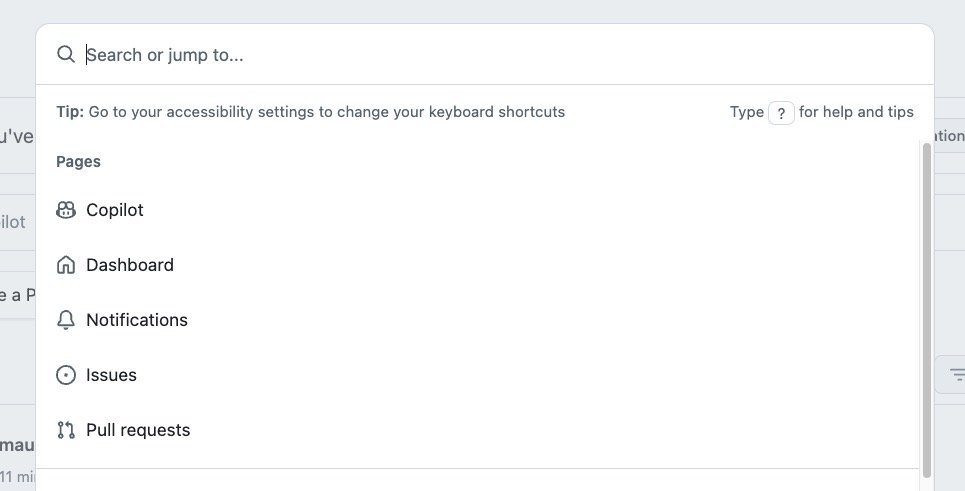If you do a lot of work in GitHub, you know how quickly jumping between your keyboard and mouse can break your concentration. For me, the Command Palette solved this; it’s become second nature to my workflow, letting me search, navigate, and run commands without ever touching the mouse.
Recently, that workflow broke. The palette was gone. After a little digging, I found out GitHub had started disabling this feature by default.
If you’ve been feeling that same slowdown, or just want to move through GitHub faster, here’s how to turn it back on.
How to Enable the GitHub Command Palette
1. Login into GitHub
You can log in to GitHub here

2. Click on your profile picture in the top-right corner.
Click on your profile picture in the top-right corner of the screen. This will reveal a side menu.

3. Navigate to “Feature Preview” and click on it.
In the side menu, navigate to the “Feature Preview” option and select it. This will open a modal dialog.

4. Select the ‘Command Palette’ option and then click ‘Enable.’
The last thing to do is select the “Command Palette” option and click the “Enable” button, and you’re all set. Click the “X” at the top right of the modal dialog, and you can now use the Command Palette.

5. Use the ‘Command Palette’
Now that the modal dialog is closed, type “CMD + K” on your keyboard or “Ctrl + K” if you’re a Windows user.
Pro Tips: How I Use It Daily
>(The Greater Than Sign): This is my most-used shortcut. Just type>to see a list of every available command. It’s the fastest way to discover what’s possible without digging through menus.
#(The Hash/Pound Sign): Need to jump to a specific issue or pull request? Type#followed by the number.#158will take you straight to issue 158.
!(The Exclamation Mark): This quickly changes your notification status. Typing!followed bydoneorsavewill let you manage issues without ever opening them.
Conclusion
Now that you’ve re-enabled the Command Palette, you’re ready to make your GitHub experience more efficient and streamlined. Learn more about what you can do with the GitHub Command Palette. Dive in and give it a try. Happy coding!